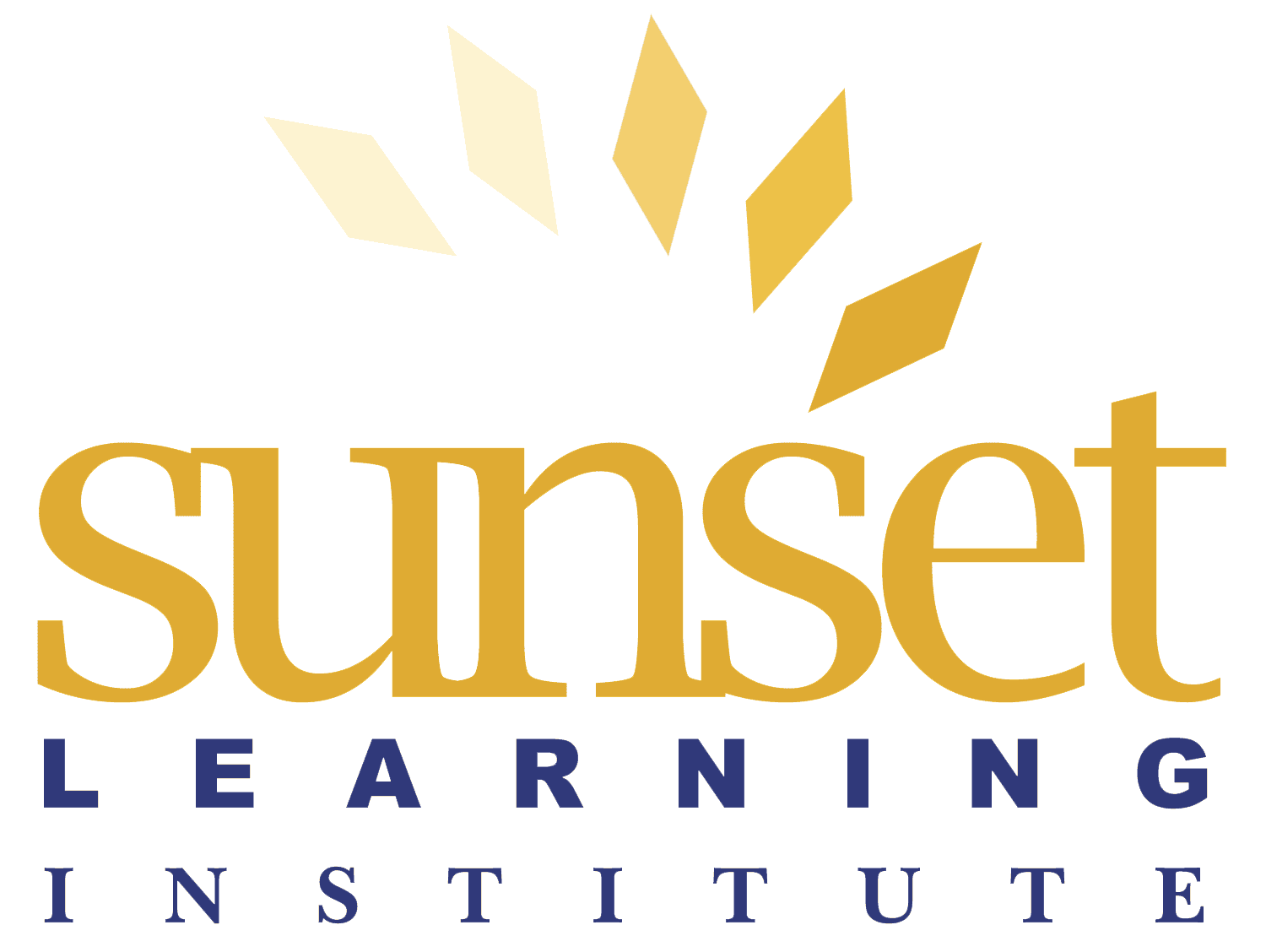You will need an Amazon.com account to access your courseware and labs.
Best experience tips:
- Close all unnecessary browsers and connections (VPN, Skype, etc.)
- Please be sure speakers are on and the microphone is muted
- Assure the internet connection is through a hard-wired network or reliable Wi-Fi
- Write down the instructor’s email & phone number in case of unexpected connection loss
Please contact your instructor or Sunset Learning Support: logistics@sunsetlearning.com
Prepare for Class Before the live virtual class, please check that your computer/internet connection meets the system requirements to view this training. Recommendations for Viewing Virtual Training:
- Web Browser: Chrome, Firefox, or Safari
- Audio: Please be sure your speakers are on and the microphone is muted. A headset is recommended.
- Network: You must have a hard-wired network or reliable Wi-Fi.
- Be sure to close unnecessary browsers and connections (VPN, Skype, etc) that might make your connection to the training lag.
To successfully complete the hands-on labs, your device should be able to:
- Connect to a Windows Remote Desktop using any standard RDP client
- Connect to a Linux server using any standard Terminal Emulator/SSH Client (e.g. PuTTY or MobaXterm)
- Edit commands using a text editor. A professional text editor (e.g.: NotePad++, Sublime Text, Atom) is highly recommended
- You may wish to use a secondary device such as a tablet to review documentation while you work on your main device.
On the day of class, use the link provided by Sunset Learning, or your instructor, to access your courseware and lab materials.
This will be emailed to you and may also be found in the Additional Materials Field on the Registration Details Page.