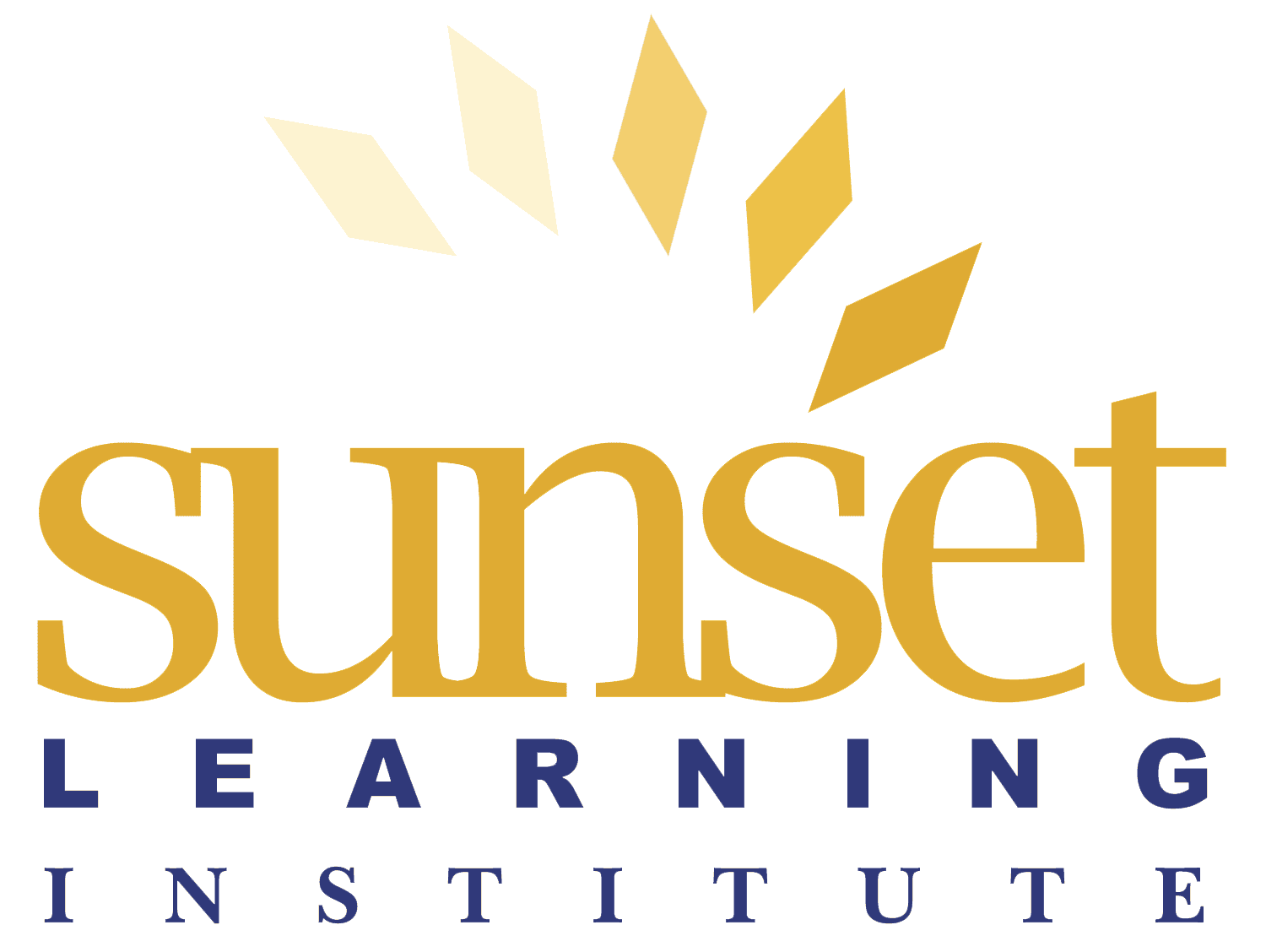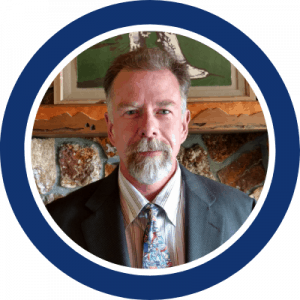Cisco Virtualized Voice Browser (CVVB) Overview
By Mike Keutzer | 13 Min Read | 16 Min Video | Technical Level: Intermediate
Follow along with Sunset Learning Institute instructor Mike Keutzer, as he reviews a newer product within CVP, called Cisco Virtualized Voice Browser (CVVB). Cisco CVVB manages VoiceXML applications for departments, branches, or small to medium-size companies. Ideally, these companies are planning to deploy an entry-level or mid-market IVR solution. Mike will dive into the benefits of using this technology. He will cover the administrative functionality that it can perform.
Hello everybody. This is Mike with Sunset Learning here to talk to you today about the kind of new product with CVP called the Cisco Virtualized Voice Browser.
Virtualized Voice Browser Overview
For brevity purposes, we’ll just refer to it as the virtualized voice browser or you might hear people refer to as a virtual voice browser. Technically it’s called the virtualized voice browser. Big picture overview of what is the virtualized voice browser. You may remember that within CVP we’ve got an item historically known as the VoiceXML gateway. VoiceXML gateway was the IVR. It was the device was playing prompts, collecting the digits in the caller, queuing the calls, it’ really where the RTP stream was interacting with the caller. I refer to it logically as the IVR of the solution. So we have a story that VoiceXML gateway now we’ve got this thing called the virtualized voice browser. May not say it replaces the VoiceXML gateway. You might say its an additional component that could augment or replace your VoiceXML gateway but your VoiceXML gateways are iOS devices so they’re at their heart a router. This is a host VM running related just this you might say what the VoiceXML gateway used to do and still does. Those of you who are customers who have purchased CVP ports, ports purchase data is greater than August 6, 2016, you have an entitlement to use this virtualized voice browser that comes right from someone at Cisco. No real license files have been released right as of yet with this virtualized voice browser. It does have a license Mac but you don’t apply a license file to it. So kind of entitlement to use.
Why would you run this virtualized voice browser? One of the theoretical benefits is a lower total cost of ownership per IVR session. Perhaps compared to your ILS voice browsers. It supports multiple deployment models and multiple forms of your writing standalone CVP, packaged, UCC, or hosted be that in an edge or centralized deployment model. This device could very well work for you. The profile is that when you install the virtualized voice browser, which we’ll talk about it’s an Express-based interface with the Linux based engine that you’re loading this application up on top of, it supports a couple of different profiles when you load up the OVA. It supports what is listed as small and medium profiles that give you either 480 or 600 ports depending on some server specifications that you’re specifying with that profile. Again, what does this thing do? It takes the place or augments your VoiceXML gateways so it supports all of your micro apps that you historically are running, supports your external VXML, so that’s all of your call studio applications. If you’re using speech recognition or Texas speech, it supports that as well. This overview I’m giving here is based on 11.5. 11.5 supports g.711 only so make sure you take a look at the roadmap to see maybe what’s coming in the future. This virtualized voice browser has some functionality you’ll likely see if you use the ops console and some bulk configuration utilities. Today, I’m just going to take a look at the web administration interface directly, as well as the secure shell options that you have. The web interface is very much like most of the other applications that are Linux based from Cisco. They support different URLs and one of the ones we’ll look at today is the app admin URL. Remember this virtualized voice browser we’re telling you is new – that’s true but once you take a closer look at it, you’ll see that it runs the contact center Express engine as a back end, where it was developed from. That’s either kind of crazy or brilliant, depending on your perspective. If some of you remember back to the days of the internet service node, which is what CVP was called, when my graphs first came out with ISN, they were contact center express applications and AEF files. Of course, the evolution of CCE before CVP came along was that we use this thing called IP IVR, which is the IVR based on we see in contact center Express minus the CSQ functionality.
Once you’ll see this virtualized voice browser and realize that it’s at a basic heart Express, then I guess the world is up to you to consider the possibilities of what we might be seeing in the future. All that express knowledge you knew about may still be valid. Let’s take a closer look at this thing.
CCE Components
Again, as mentioned, this virtualized voice browser – a component that could logically take place or augment your historical VoiceXML gateway which would be a device running on iOS platform (router platform), these are the rest of the components of a CCE solution. It should be noted this virtualized voice browser could also be used not only in UCCE but packaged, hosted, standalone, CVP as well.
VVB Web Interface
I’m going to show you a couple of screenshots here. It doesn’t sound any different. You can see calls running on this thing but nothing amazing to see or view that’s much different than called on VoiceXML gateway. Let’s take a look at what your options are here within the virtualized voice browser admin tool.
If you point your browser to the IP or host of your virtualized voice browser/app-admin, you’ll notice very much like other Cisco applications, you got a couple of other URLs you can navigate to like serviceability, OS, and administration. You should be familiar if you administer any other multitude of Cisco applications. Let’s see what our options are here within VVB admin.
Start on the top left-hand side under system parameters. A couple of basic options should be noted. Again, 11.5 only codecs you have are 711U and A law. If you open up this drop-down list, know 729 is supported. Not much change on this first system parameter screen overall. Under the applications dropdown menu, a couple of options. You’ve got application management and prompt management. Those of you that run on work with contact center Express should be familiar with applications or AEF files that historically are built within the contact center Express editors. You can see that Cisco has provided a couple of default applications that are built into the system. Three of them are named ringtone, air, and comprehensive. Those of you that are familiar with CVP should be familiar with ringtone and air. Those were historically tickle scripts that ran usually on your ingress gateways. Now we see them on our VoiceXML gateway here or virtualized voice browser. Sure enough, those ringtone and error applications you’re going to see that we’ve got the 91 91 92 92 patterns that are pointed to those applications themselves. Comprehensive is what’s taking the place is historically our bootstrap tickle which would have been running on our VoiceXML gateway. You’re going to see that our patterns and the forms of our label and correlation ID point to this application called comprehensive.
VVB Admin – Application/Prompt Management
Let’s take a closer look at this comprehensive application. If I drill down into it under the Cisco script application name comprehensive over here, I can see that I’ve got a maximum of 480 sessions. This is modifiable. That exactly equates to the fact that when I loaded up the AEF and selected a small profile, as mentioned that gave me 480 IVR ports on this device. It looks like I could limit it if I wanted to or need it to the number of sessions that I would see on this particular device. As noted, this application is kicking off a script. The script is provided by Cisco named CVPcomprehensive.AEF. The name comprehensive is simply you might see an alias for CVP comprehensive. That’s the name of the application editor file that’s been produced on the backend. Note that this comprehensive application also supports secure communication and those of you running systems using significant digits to perhaps keep calls at a particular site, this application of course supports your sig digits as your bootstrap.tickle script would have done in the parameters contained within. Cisco provides you one trigger out of the box. All these 7’s up here are similarly a default – type ten VRU, a label that’s been configured along the way with a system. Our particular label for my lab, in this case, is an 8999 is actually 9 of those 9’s but using stars here to denote wildcards for inclusive of things like your correlation ID, which could be of variable values. Sometimes included from Cisco 8999 I added in here and that’s my label plus correlation ID, which is coming from CVP to kick off this effectively bootstrap tickle which is called comprehensive at this point. You’ve also got under the applications drop-down menu prompt management so you could load up prompts onto this particular server. I’ve created a dummy folder here called the Zombies folder and put some WAV files in there. The theory is that if I wanted to play files from this server as opposed to pulling them from a web server somewhere within my script, I could simply set my media server to flash colon and they would be played directly from here and/or using whatever subfolders I might be interested in. I can see the benefit here would be that at some point in time, we’ll probably load up AEF files on here and those AEFs would reference, as they do in express, local files on this effect of the Express server.
VVB Admin – SIP Subsystem
Under the subsystems menu, we’ve got a couple of options here for SIP telephony and speech servers. I’m taking a reversed perspective by taking a look at SIP triggers. You can see what triggers are kicking off which applications. There are some basic SIP properties with some ringing parameters you can specify as well as some resource availability indicators you can mess around with if you need to. Again, notice that under SIP triggers, I can see what triggers on the system are kicking off which applications and again, as mentioned before, 91 91 and 92 92 to kick off the ringtone.
VVB Admin – Speech Servers Subsystem
Under speech servers, we can put in ASR and TTS servers. If you’re using those, we have an ASR and TTS server but listed it by IP address in what port and that server is running out there. You can see the status of reachable which I suppose is some benefit. It didn’t seem to matter as to whether or not my application ran as to whether I list these servers here. We’ll see what happens in the future. That’s basically it from the VVB admin interface.
CLI Commands
Under tools, of course, there’s a plugin for the RTMT which we would use to maybe gather log files. There’s also a reporting piece under tools. We also have some command line commands that we can run that you probably want to know about. Similar to call-manager and anything running on Linux based system, you’d use secure shelled access the server. Most of your show commands are pretty standard for all those Linux based platforms. There’s a couple of show VVB commands you might use so, of course, a question mark is a good tool here. Notice up top I’m doing a show VVB version and you can see I’m running version 11.5. That’s not extremely useful here. We have a command called show VVB call active voice summary. You might think for that long of a command you’re typing in that you might see more output, but just to summarize listing is how many concurrent calls you might have inland one in that point in time on calls per second. It should also be noted that the server virtualized voice browser supports stuff like whisper agent greeting. It’s supported by this virtualized voice browser.
Interesting to note there is no shorter version of this command. You can’t see call legs at least to my knowledge with this command. Maybe in the future, there might be some more information about that. If you’re using speech recognition and/or text-to-speech, there’s a show VVB MRCP either ASR or TTS command. Here I just use the TTS all command. We’ve got some text-to-speech running with our VXML application. In this case, my text-to-speech you can see looks like we’re interacting with that text-to-speech server that looks like it had 9 successful calls and 0 TTS failures.
Just to prove this actually is your VoiceXML gateway type device, I’ve done a show VVB cache cache_entries command. What this takes place of our historical show HTTP client cache on the VoiceXML gateway where we can see what WAV files have been out there fetched from somewhere and subsequently cached. There are some ways to use some commands to set your cache size. I don’t see a way to maybe clear some cache entries effectively but again, maybe I haven’t poked around enough with that.
Get additional training and study tips, updates on curriculum, and the latest in IT technology by subscribing to the Sunset Learning Institute Channel.
For more on Cisco CVP, check out our CVPDS Course
See more of Sunset Learning’s Cisco Contact Center Training Courses.
Instructor Bio:
Mike Keutzer has been involved in information systems for almost 30 years. His IT career started in the Marine Corps where he spent 8 years as a computer technician working on radar defense systems. He carried that experience to 20+ years of work in the private sector. After leaving the military Mike spent time working as a technician maintaining computers and printers, managing and supporting Mainframe, AS/400, Novell, UNIX, Mac, and Windows networks –mostly within the world of Contact (Call) Center environments.
Upon returning to SLI, Mike was afforded the opportunity to become one of the first instructors certified to teach the ICM product (ICR at the time, formerly Geotel). Mike also continued to augment his education of the Cisco Voice world with courseware and implementation of early CallManager and Unity systems, as well as IOS based Voice classes and implementation. Back in these early days, UCCE or IPCCE hadn’t been formally ‘invented’ –ICM at the time was mostly integrated with the Legacy Voice systems of the world. Being fortunate, Mike was able to see the current Contact Center Enterprise environment (which includes ICM as a core component) from birth to its current state of maturation and is now where he spends most of his instructional duties. His expertise in the various components of the UCCE solution(s), as well as his data/application/voice background, allows him to tailor each delivery to meet the needs of his students. He has authored several contact center training materials, including the current UCCE courseware (AUCCE1, AUCCE2, DUCCE) for Cisco, as well as efforts at bringing Enterprise Chat & Email (ECE) to the table.
Tags: Cisco Contact Center, Tech Talk Webinar