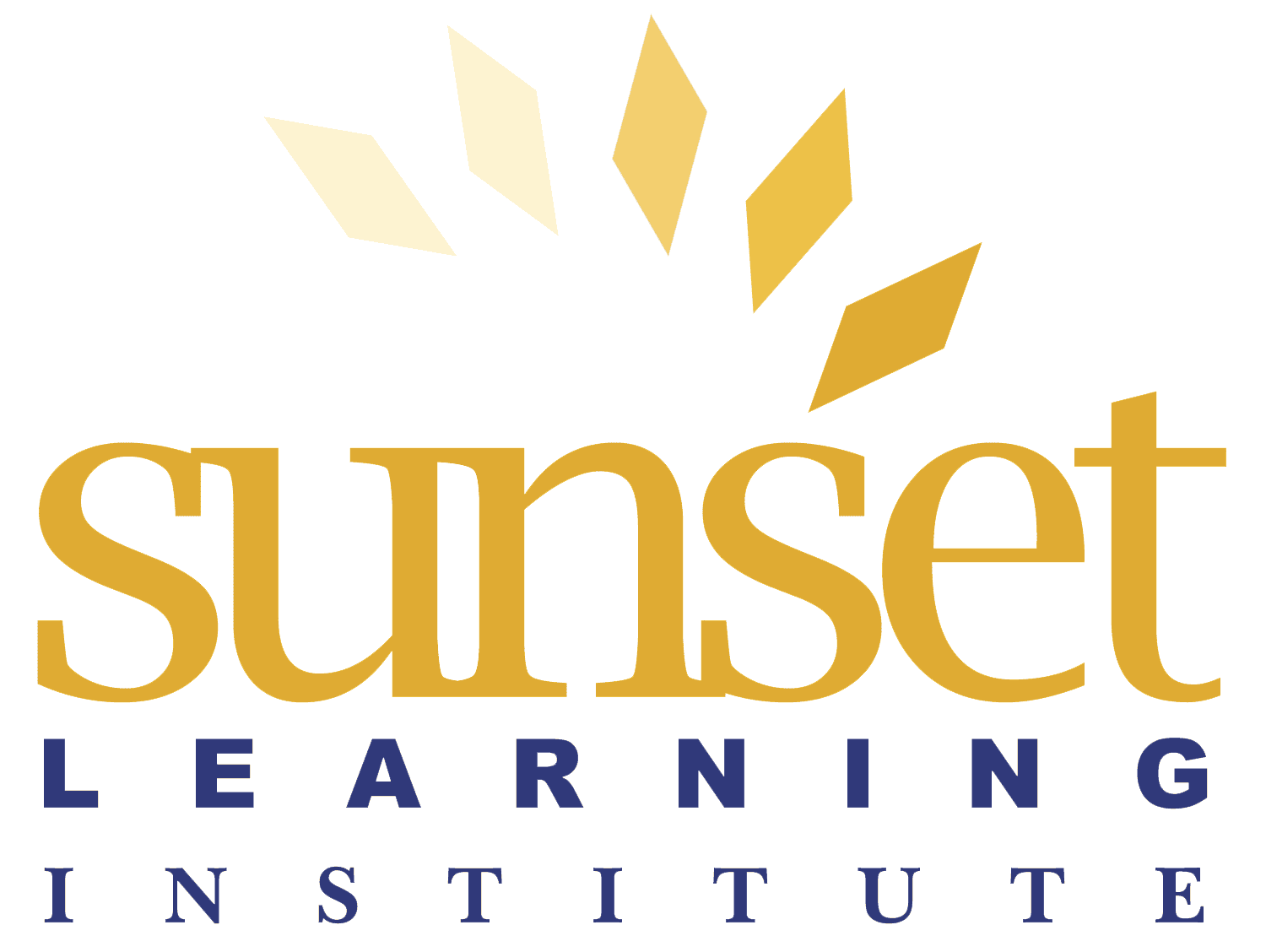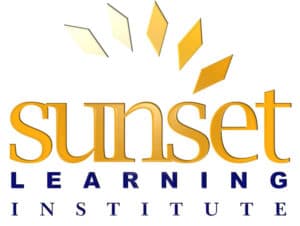Resetting or Restoring Cisco IP Phones
By John Meersma | 3 Min Read
Technical Level: Beginner
Downloadable PDF: Resetting or Restoring Cisco IP Phones
Sometimes troubleshooting for Cisco IP phones can be challenging, there can be a number of reasons why an IP phone just won’t register to Cisco Unified Communications Manager (CUCM). One thing we can check is the settings on the phone to ensure that what we configured in CUCM is in fact configured on the phone. However, one common issue is that the IP phone may not be able to communicate with CUCM server or the IP phone may have the wrong TFTP server address from DHCP. Even though this may be a networking issue and may be corrected in different ways, there is a quick method to unlock the phone to change these settings.
- Unlock Settings to the phone by first pressing the settings button on the phone.
- While in the settings page, press the following three buttons *, *, #
- The phone will display “Settings Unlocked” and will allow you to make changes to the IP phone settings.
Rebooting the Phone
Rebooting the phone is sometimes the answer to our problems as well. Performing a basic reset of a Cisco IP phone provides us a way to recover if the phone experiences an error and provides a way to reset or restore various configuration and security settings. Rebooting is a very useful first step to begin troubleshooting issues. We can simply unplug the IP phone from its power source to initiate the reboot. For phones that are mounted or positioned in a way where we cannot simply pull the plug we can use the figure below to initiate the reboot using the telephone user interface (TUI).
Operation: Restart Phone
- Performing: From the Main screen, press Settings to displays the Settings menu, then press **#**.
- Note: This basic reset sequence also works from any other screen that does not accept user input.
- Explanation: Resets any user and network configuration changes that you have made but that the phone has not written to its flash memory to previously saved settings, then restarts the phone.
Operation: Erase Softkey
- Performing: From the Settings menu, unlock phone options then press the Erase softkey.
- Explanation: Resets user and network configuration settings to their default values, deletes the CTL file from the phone, and restarts the phone.
- Performing: From the Network Configuration menu, unlock phone options then press the Erase softkey.
- Explanation: Resets network configuration settings to their default values and resets the phone. (This method causes DHCP to reconfigure the IP address of the phone.)
- Performing: From the Security Configuration menu, unlock phone options then press the Erase softkey.
- Explanation: Deletes the CTL file from the phone and restarts the phone.
Performing these steps will reboot and force the IP phone to pull a new configuration from CUCM.
Factory Reset
The last thing we should resort to is to perform a factory reset. Sometimes this is necessary when some setting just won’t change or when dealing with out of date or buggy firmware. When performing a factory reset the following information is erased and reset to its default values.
- CTL file – erased
- LSC – erased
- User configuration settings—Reset to default values
- Network configuration settings—Reset to default values
- Call histories—Erased
- Locale information—Reset to default values
- Phone application—Erased (phone recovers by loading the term45.default.loads file or the term65.default.loads file, depending on the phone model)
Before performing a factory reset, we must ensure network connectivity with access to a DHCP server providing the correct TFTP address (option 150 or option 66). The procedure is as follows:
- Unplug the power from the phone.
- As you plug it back it, press and hold the “#” key. If performed correctly, the Headset, Mute, and Speaker buttons in the lower right corner will start to flash in sequence.
- When those three buttons start flashing in sequence release the “#” key and enter the following code “123456789*0#”. You’ll notice that’s every button on the keypad in sequence from left to right, top to bottom Phone will display “Upgrading” and erase the configuration.
As the phone upgrades, its firmware does not reset the phone during this process as it may lead to starting this process all over again.
View our Cisco Collaboration courses.
Tags: Cisco Contact Center